Run VOD processing jobs
Efficient VOD Transcoding with MK.IO: A Step-by-Step Guide
Video-on-Demand (VOD) services have revolutionized the way we consume media, offering instant access to a wide array of content. Behind the scenes, transcoding is a pivotal process, converting raw video files into formats suitable for various devices and bandwidths.
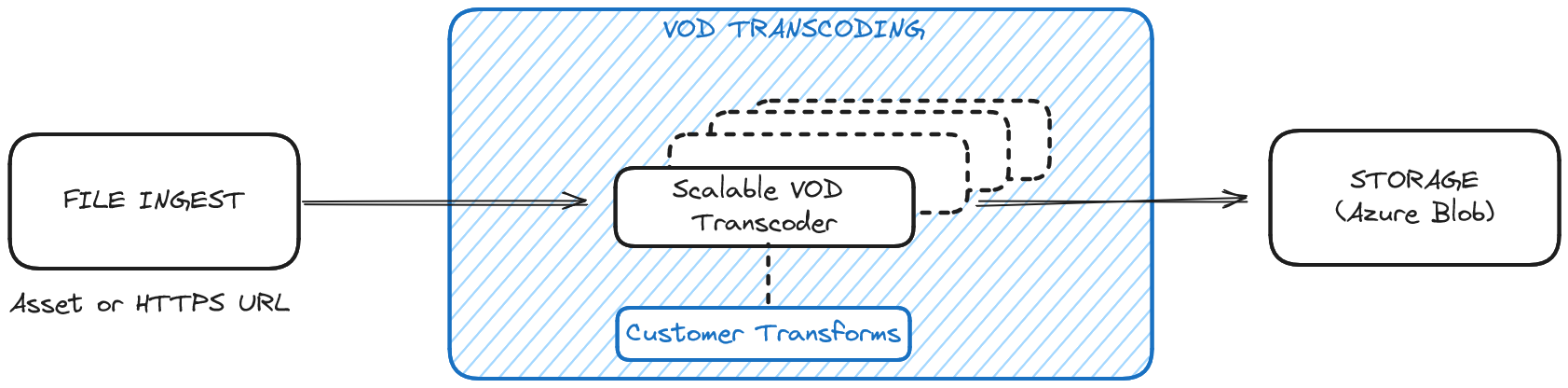
Job with VOD transcoding as transform
MK.IO simplifies this with efficient VOD transcode jobs. Here’s how you can use MK.IO for seamless transcoding of your VOD content.
Create On-Demand processing job
-
Log in to MK.IO and select a subscription.
-
Navigate to Video Processing from the left-hand side menu.
-
Look for the Jobs tab.
-
Start a new transform using the Create a New Job button.Create a New Job.
-
Select the transform you want to use for this job and you’ll be prompted to specify the details of this job.
See also Configure transformations if you need more transformation options. -
Give your job a name (required) and write a brief event description (optional).
-
Configure the input parameters. You can specify the location of your input video using an HTTPS URLs a SAS URLs, or an Asset.
- Using an asset: Enter the asset name and file name to use as a source or use the Select existing asset link to browse the existing assets from your subscription. Make sure you have uploaded your source video files to your MK.IO account.
- Using an external URL: Enter the full HTTPS URL or SAS URL from which to retrieve the input file. Ensure the External URL is accessible via the public internet.
-
Configure the output paramters
- Select the storage account in which you want the output asset to be stored from the drop-down of options saved in your subscription.
- Give an asset name for the job output
-
Select the Submit button to confirm the creation of the job.
Monitor job progression
The job will progress through the Queued, Processing, and Finished states.
The progress % will update as the encode progresses through the workflow. Job progression can be seen in the Video Processing page or through API polls to the jobs endpoint.
Once Finished, your asset will be available in the Assets page where you can then select a Streaming Endpoint ,create a Streaming Locators and start playback of your content.
Updated about 1 month ago